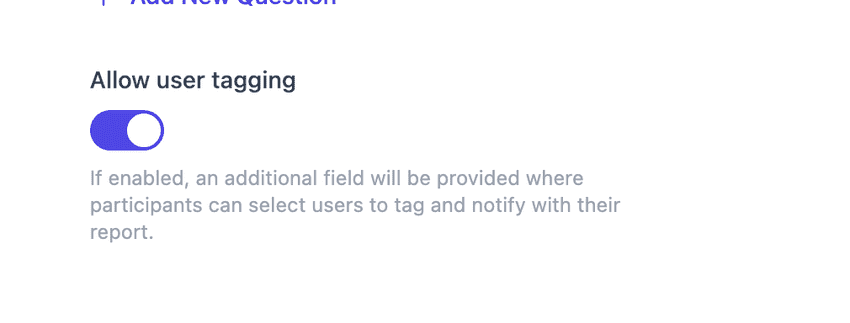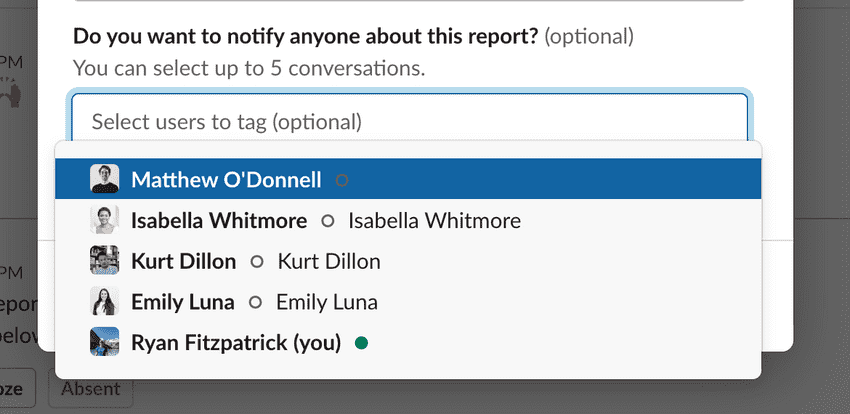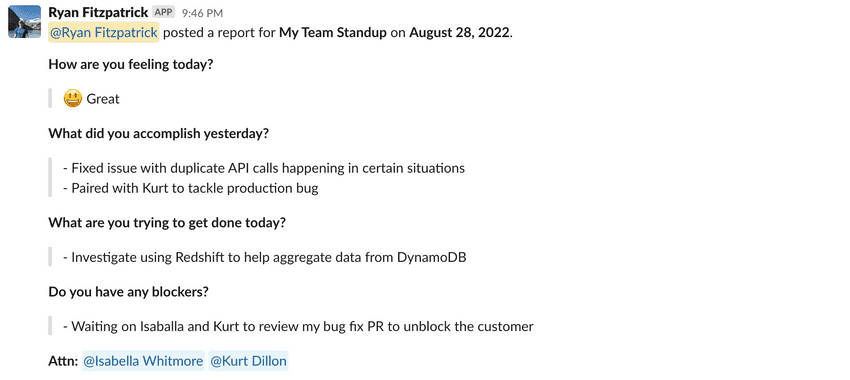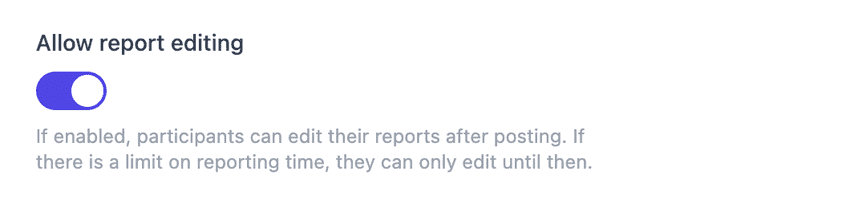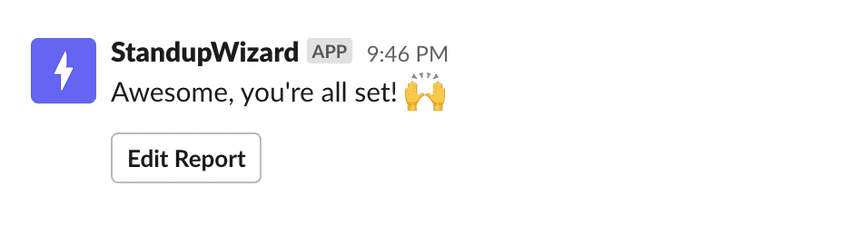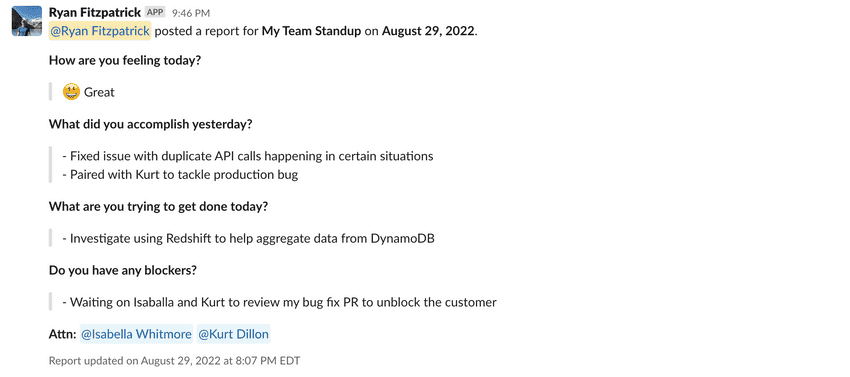New Feature: Report tagging and editing
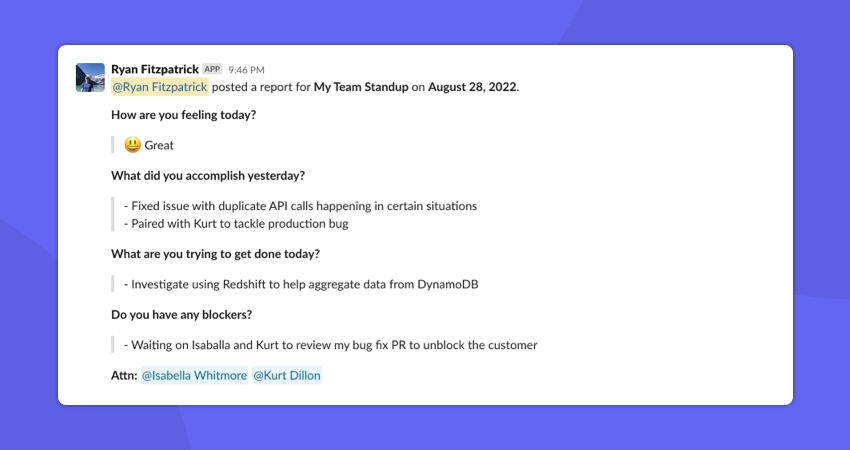
Often times when reporting your status for the day, it may be important to notify someone else as the info in your report may directly impact or be related to them. Now with StandupWizard, you can optionally choose to notify up to 5 people when you post your report. Additionally, if you find that you made a mistake or forgot to mention something in your report, you can go back and perform an edit.
About the feature
User tagging
By default, all standups will have user tagging enabled. This can be found in your standup settings under the Questions section should you wish to change it.
If enabled, when a user goes to write their report, they will see a field at the bottom that allows them to select up to 5 members of the workspace to tag in their standup report:
Once one or more users have been selected, when the report is broadcast to the standup channel, it will also tag users at the bottom so they can notified:
Report editing
Similar to user tagging, by default report editing is enabled for standups. It can be found in your standup settings under the Schedule section should you wish to change it.
If enabled, when a user posts their report, they will see a button that when clicked will once again open their report and allow them to make changes as desired:
Once a report has been successfully edited and saved, the messasge in the original standup channel will be updated along with the time the update occured so others can see that the report has been edited:
Additional notes
When it comes to report editing, if a standup also has a reporting time limit (for example, 2 hours), a user will only be able to continue to edit the report until the reporting limit has been reached.
TL;DR
You can now tag other users in your workspace when posting your standup report. You can now also edit reports after posting them. Both of these settings are on by default for a standup but can be configured at any time in your standup settings.
If you have any questions regarding this article or the platform as a whole, feel free to get in touch!
Don't miss a beat
Join our blog mailing list to get emailed whenever we publish new articles.