How to create your first automated Slack standup

Creating your first automated team standup with StandupWizard only takes a few minutes. In this article, we will go over how you can create your first automated team standup meeting and explain some of the options available in the creation process.
What is a standup meeting?
A standup is a form of daily (in most cases) meeting containing the full team (developers, product owners, QA, etc) and is a fundamental piece of scrum and agile development. The purpose of a standup is to collect status updates from everyone on the team to get a clear big picture view of all work in flight and keep projects running smoothly. During the meeting, each team member has a turn to answer a series of questions that help address 3 key points: a summary of yesterday's work, the plan for today's work, and if there is anything blocking their current work progression.
What is StandupWizard?
StandupWizard is a Slack app that automates running asynchronous "standup" meetings for distributed teams. On a schedule of your choosing, each participant will receive a message with a series of questions to answer. Once a participant completes their report, it will get broadcast to the larger team to facilitate communication and collaboration.
Creating your first team standup
Creating your first team standup with StandupWizard only requires a few quick steps. If you haven't already, install the Slack app or login if you already have it installed on your workspace.
Basic standup details
The first step in the standup creation process is to add some basic details about your standup. These details include:
- Standup name: name of the standup to display to participants
- Broadcast channel: Slack channel where each participant report will get broadcast to
- Participants: all the Slack users you wish to take part in the standup
This part of the process looks like the following:
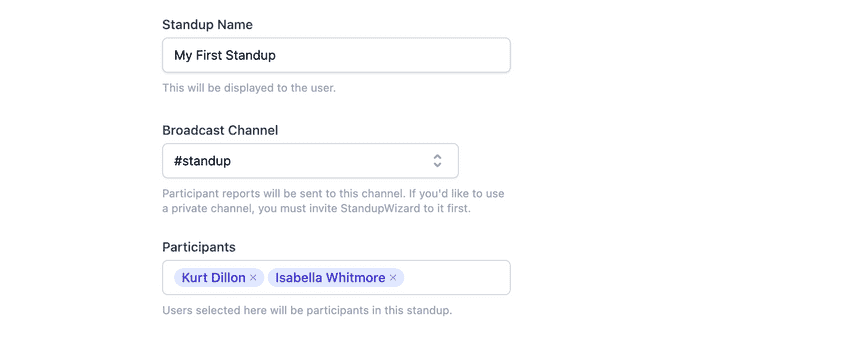
Standup schedule
The next step in the creation process is to define the schedule for your standup. By default, it will run every week day at 10AM in your timezone, but you can customize with the following settings:
- Report days of the week: the specific days of the week that participants get asked to report
- Report time: the time that participants get messaged with a prompt to report
- Report timezone: the timezone that the standup will run in. If you select
use participant timezone, the prompt gets sent at the report time in each participant's own timezone - Limit reporting length: by default, participants can add their report at any time after receiving the prompt, but with this option enabled, you can specify how long they have (in hours) to send their report
This part of the process looks like the following:
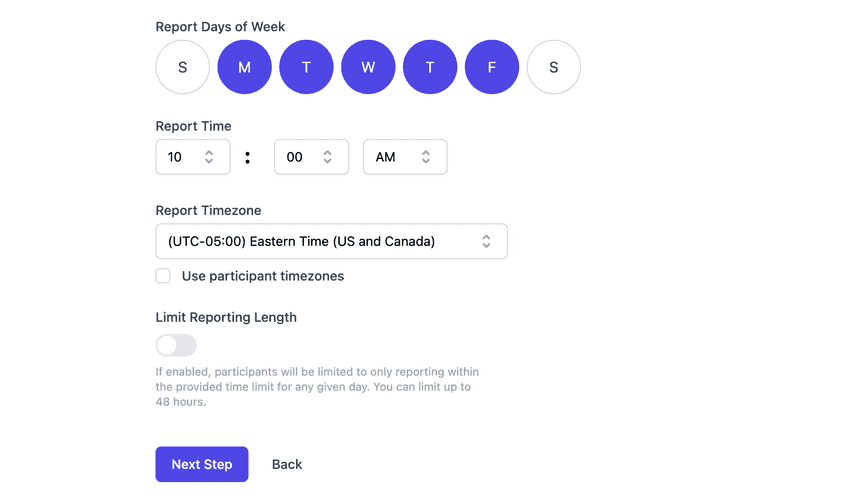
Standup questions
The final step of the process is to define up to 5 questions you'd like to ask each participant every time it's time for them to report for the standup. By default, there are 4 questions:
- How are you feeling today?
- What did you accomplish yesterday?
- What are your goals for today?
- Do you have any blockers?
You can choose to keep those default questions, edit them, or replace them with your own. This part of the process looks like the following:
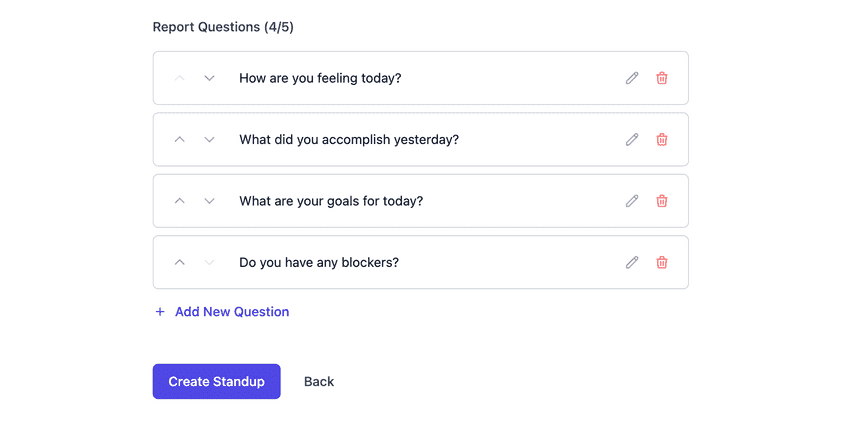
Creating the standup
After completing those steps and selecting "Create Standup", your new standup will be active and you'll see the dashboard for that specific standup. The StandupWizard dashboard allows you to look up historical reports for a given day and participant, as well as see multiple high-level stats on the standup reporting.
That's it! You can create additional standups following the same quick process by navigating back to the dashboard home ("My Standups").
If you have any questions regarding this article or the platform as a whole, feel free to get in touch!
Don't miss a beat
Join our blog mailing list to get emailed whenever we publish new articles.