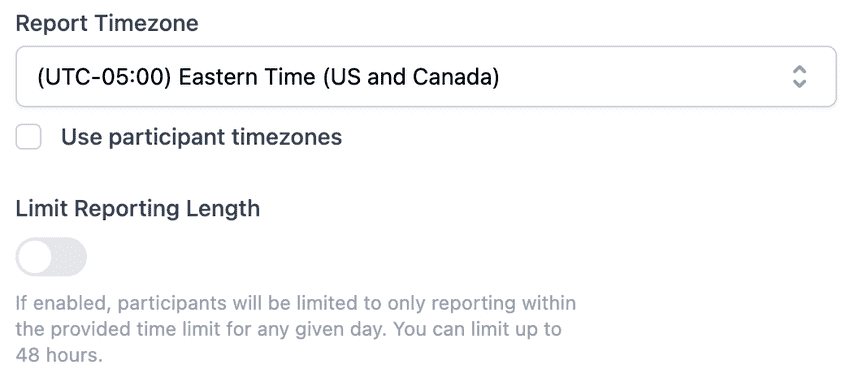How to use StandupWizard to run standups across timezones

A remote team will often have members working in different locations, and occasionally, in a different timezone completely. In this article, we will go over how to create standups to support participants across many timezones.
What is a standup meeting?
A standup is a form of daily (in most cases) meeting containing the full team (developers, product owners, QA, etc) and is a fundamental piece of scrum and agile development. The purpose of a standup is to collect status updates from everyone on the team in order to get a clear big picture view of all work in flight and keep projects running smoothly. During the meeting, each team member has a turn to answer a series of questions that help address 3 key points: a summary of yesterday's work, the plan for today's work, and if there is anything blocking their current work progression.
What is StandupWizard?
StandupWizard is a Slack app that automates running asynchronous "standup" meetings for distributed teams. On a schedule of your choosing, each participant will receive a message with a series of questions to answer. Once a participant completes their report, it will get broadcast to the larger team to facilitate communication and collaboration.
Working with times
With the StandupWizard platform, there are many different ways you can schedule the standup. All of these options can found in the scheduling portion when creating or updating a standup on the dashboard.
Using a fixed timezone
The default option for standups is to use a fixed timezone for every participant. This timezone defaults to the timezone of the individual creating the standup and will convert the scheduled time into each participants timezone.
For example, let's say the owner of the standup has a team spread across multiple timezones and creates the standup for 10:00AM on Eastern Time (UTC-05:00). Reminders may be sent at the following arbitrary times (random timezones were picked to emphasize the idea):
- 6:00AM for participants in Pacific time (UTC-08:00)
- 3:00PM for participants in Greenwich Mean Time (UTC)
Depending on the working hours of the team, this may or not not work best for you. If not, let's next look at using pariticpant timezones.
Using participant timezones
In the event that a central time converted to a single timezone doesn't work for your team, you have the flexibility to support individual timezones using StandupWizard. To access this, simply enable Use participant timezones (as seen in the screenshot above) under the report timezone selection.
Assuming once again an example standup scheduled for 10:00AM, once this option gets selected, each participant will receive their standup reminder at 10:00AM in their respective timezone rather than having it converted from a fixed timezone like the example above.
Limiting report length
In addition to choosing between fixed and participant timezones, StandupWizard also comes with the ability to limit the reporting length. By default, there is no limit to when a participant can provide their report after the reminder has been received, however by toggling the Limit reporting length option (as seen in the screenshot above), you can optionally choose to provide a limit to how long each participant has to report from the time they receive the reminder up to a maximum of 48 hours. This feature is helpful if you want to receive and review all reports by a given deadline.
If you have any questions regarding this article or the platform as a whole, feel free to get in touch!
Don't miss a beat
Join our blog mailing list to get emailed whenever we publish new articles.